3 Free Outro Makers No Watermark
LightMV
The first program which can help you make an unique video outro is LightMV. It is an all-in-one program which can be used on different operating systems including Windows PC, Mac OS, Android and iOS devices. With that, it enables you to access it anytime and anywhere. It comes with various cool templates for your unique videos. Furthermore, in just three clicks, users can produce their own stunning video outros. Besides, the program leaves no watermark on your exported video. With that, you can easily share it on different social media sites like Twitter, Instagram, Pinterest and Google. Here is the procedure on how this free outro maker no watermark works.
- Simply visit LightMV from your computer’s browser or install the tool on your device. After that, click on the “Get Started” button to begin.
- On the template, click on the “Play” button to view the entire template selection. When you have decided which template you want to use, hit the “Select” button.
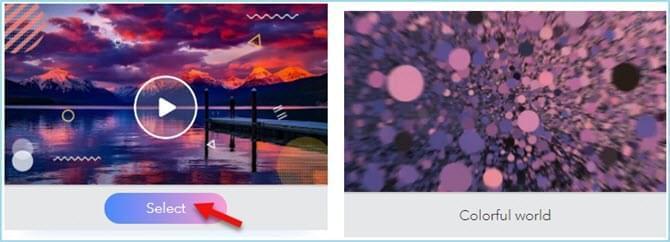
- Upload photos from your computer. Next, customize text at the beginning and ending of the video.
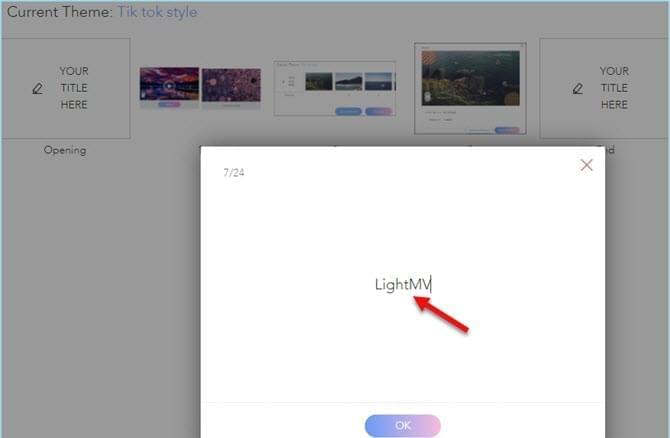
- Click “Produce” button. After the process has finished, you can change the video name or continue editing by adding photos or changing the texts.
- Once done, click the “Produce” button and proceed to click “Export and Share”.
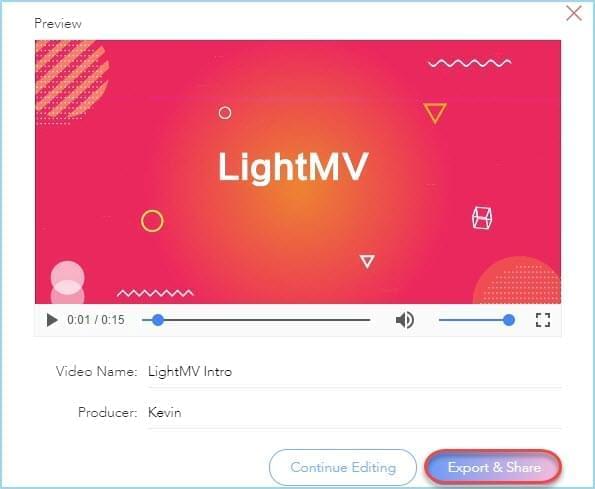
OutroMaker
Outromaker is the perfect program for YouTubers. This tool can help every single YouTuber to create an outro for their video. Users can start their outro with several templates provided by the program. Furthermore, you are required to sign in with your Google account and try 7 days free. For premium plan you can create 30 outros per month while 10 outros are availabe as a part of the basic plan. The good thing about this product is, if the user is not satisfied with the service, they can get a refund within 30 days. Here are the steps on how to make an outro with this tool.
- Just go to the program’s official webpage.
- Click on “Try it now for free” then log into your Google Account for the 7 days free trial.
- After that, you will be directed to the outro section of the website.
- Click on the “+” button and scroll down. Hit “browse” and select one for your projects and click “Next”.

- Choose the videos to be included and scroll down to the bottom of the screen where you have to click “Next” once you’re all set.
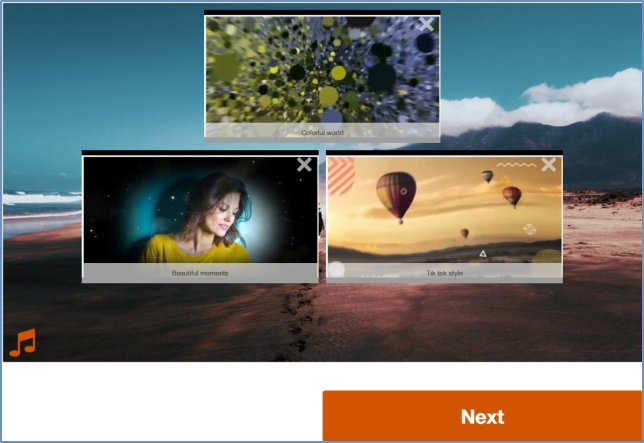
- Select video duration and its starting and ending point. Lastly, click on the “Finish” button and download your video.
Panzoid
An alternative video outro maker is Panzoid. It is an online video editor which can produce excellent outros. Users can start from scratch or pick from one of the Community Templates which were created by other people. Aside from video outros, this tool is capable of making video intros, banners, and thumbnails which you can share on your social media sites like Facebook, Instagram and so on. Below is the procedure on how to utilize this tool:
- Visit the official webpage of the program using your browser.
- Click “Open in Clipmaker” on the upper part of the program.
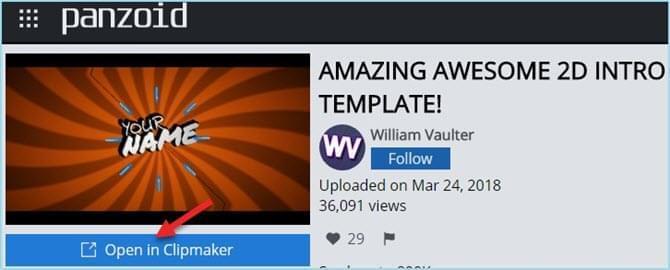
- Start creating your own outro video with its functions like basic settings, scene, objects, effects, camera animation and audio track.
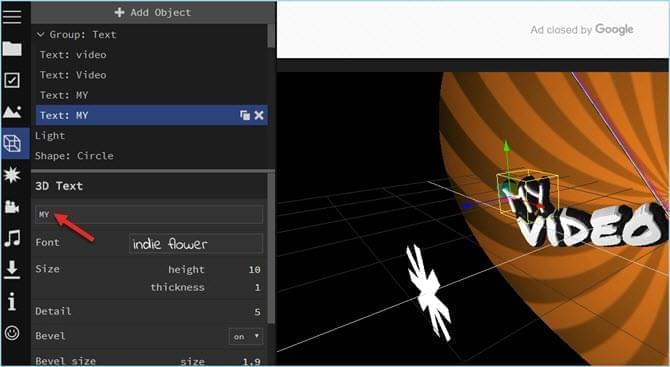
- Once you are finished, hit “Download” and “Start video render” to save and export your video.
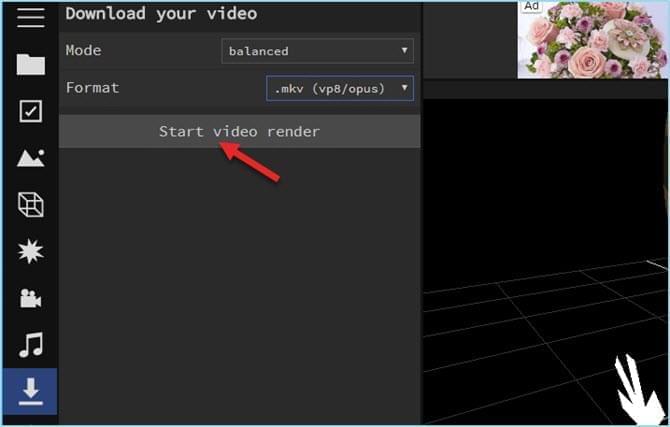
What Makes a Good Outro?
- Clarity. Make your outro clear and to the point.
- Short. Do not make a lengthy outro. Create a short but informative one.
- Effects. Do not exaggerate the special effects. Often, the simpler the better.
- Feedback. Ask your friends, families, co-workers and other colleagues to watch your videos before sharing it to YouTube or other video sharing sites and get feedbacks from them. With that, you can get some idea on how you can improve your video.
Conclusion
To sum up, these free YouTube outro makers can produce video outros and intros without any trouble. All of them are helpful and competent. Meanwhile, if you are looking for a program which has a simple interface, then LightMV perfectly fits. It has advanced and professional features for producing videos. Aside from that, users can create videos without any limitations.

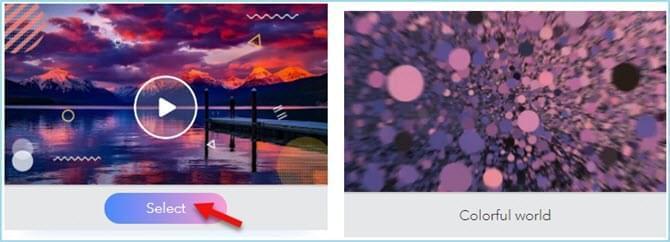
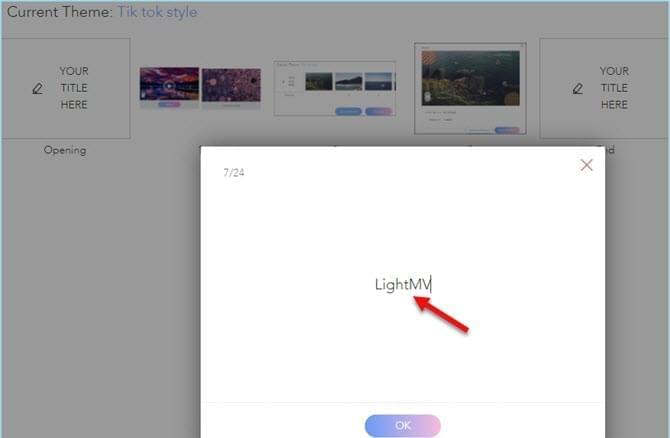

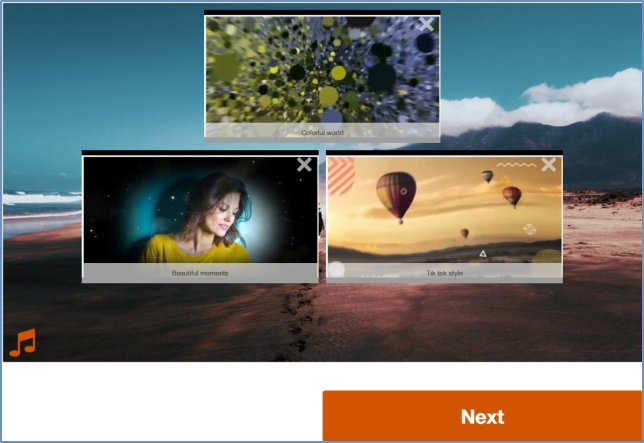
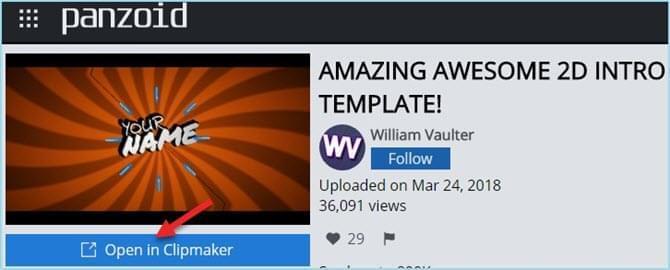
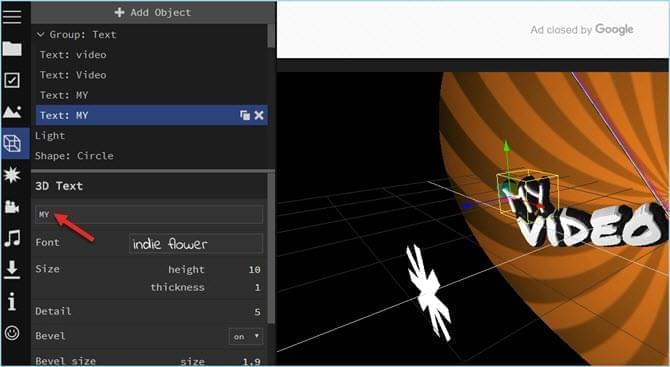
Leave a Comment