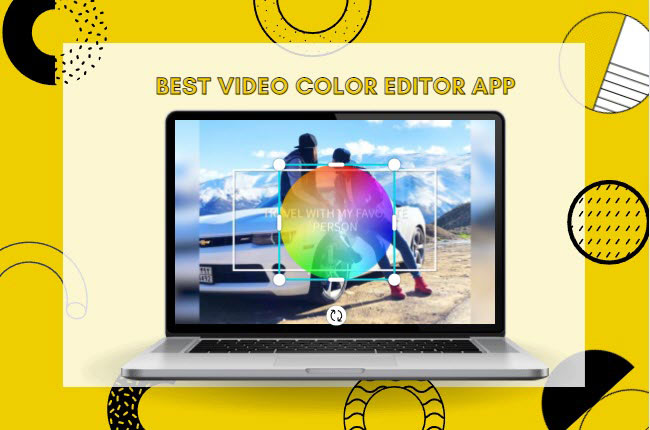
Nowadays, adjusting the colors of the video is very useful to have a better appearance of the raw clips. Furthermore, changing colors play a considerable role in turning dull raw clips into interesting ones. However, not all video editing tools on the internet have color tuning functions. Luckily, here, we will introduce the best tools that can help you to change color of the video even you are a first-time user. Besides that, we will also show the easiest way how to make a video using a template with LightMV online tool.
How to Change Color of Video
Adobe Premiere Pro
Adobe Premiere Pro is one of the professional video editing tools that you can rely on when it comes to that matter. Not to mention, this is capable of making a blockbuster movie and engaging video for social media apps. In addition, it has a Creative Cloud that lets you work seamlessly with other Adobe apps and services. Moreover, this allows you to edit different kinds of footage, whether it is from a DSLR camera or from your phone. Below, you will see the step-by-step procedure on how to change color of video.
- First, download and install the app.
- Second, launch it and drag and drop the videos you want to edit on its “Project” box.
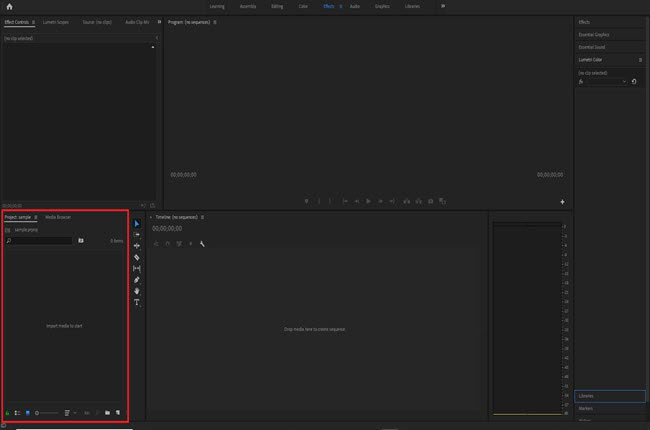
- Third, move the uploaded clips on the app on its timeline pane.
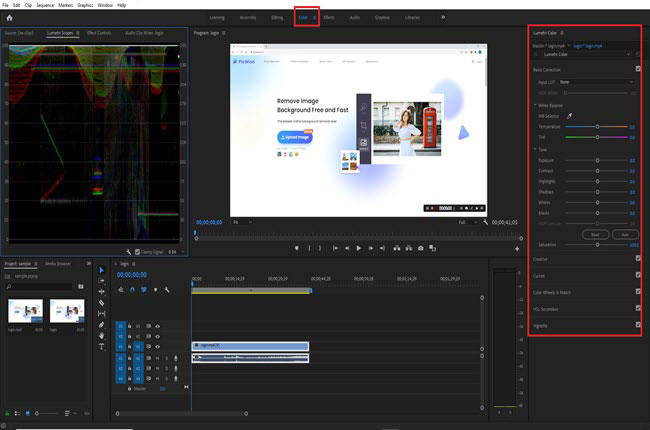
- Fourth, choose the clip you want to customize and hit the “Color” option above to start.
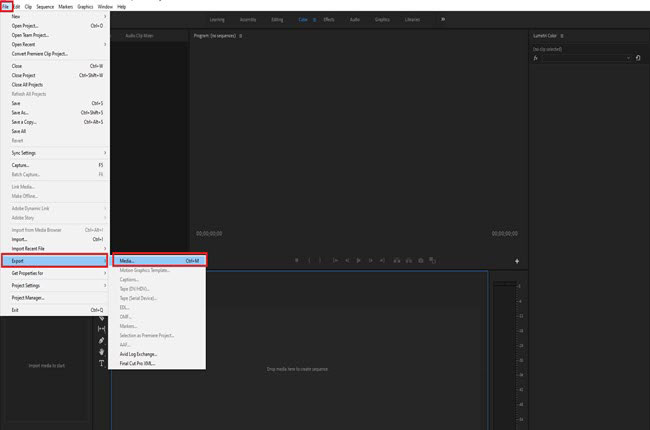
- Fifth, tap the “File” menu and select the “Export” option then choose “Media” to star the rendering process.
Clideo
Clideo is the next tool that can help you to perform color grading for your favorite video without experiencing any hassle. This is a web-based program with a straightforward user interface that lets users customize the color of the video. Wherein you just need to drag and drop the file from its official website to start the process. You can also upload the videos from your Google Drive or Dropbox directly. However, this tool doesn’t offer other functions aside from color correction. See the steps below on how to use this online video color editor.
- Go to its official website using any web browser.
- Then, click the “Choose file” button to upload the video.
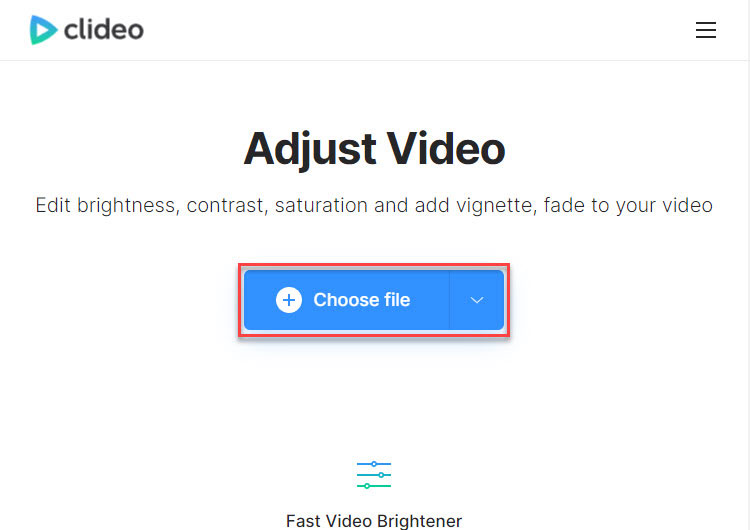
- Next, you can start correcting the color by dragging the pointer.
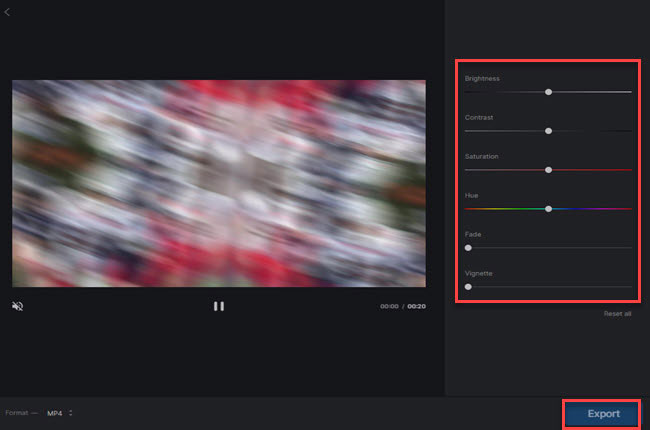
- Once done, click the “Export” button to render the video.
BeeCut
BeeCut is the last video editing program that allows you to adjust the color of the video. Aside from that, this tool is loaded with useful features that you can use for making stunning visual content. It has a chroma cutout function that enables you to change the background of the video. In addition, you can also turn the speech into text or vice versa instantly. Meanwhile, this also works with macOS, Android, and iOS devices. So if you’re wondering how to use this video color editor app, you can follow the steps below.
- Get the installer of the app from its official website to start installing it on your pc.
- Next, open the app and select your preferred aspect ratio for your video.
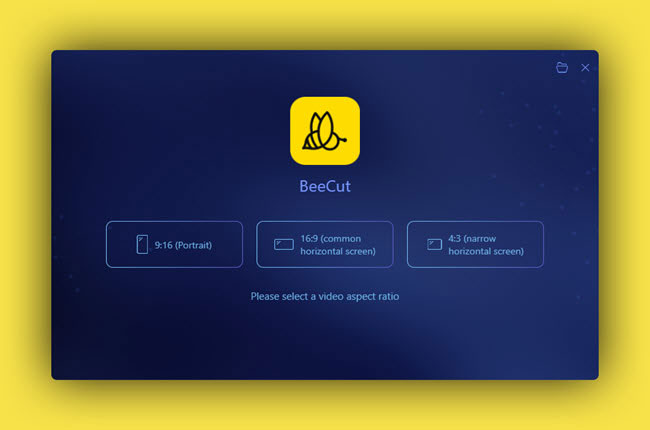
- After that, double-click the “Media” box to upload the video from your pc. Once done, drag the uploaded files on its timeline pane.
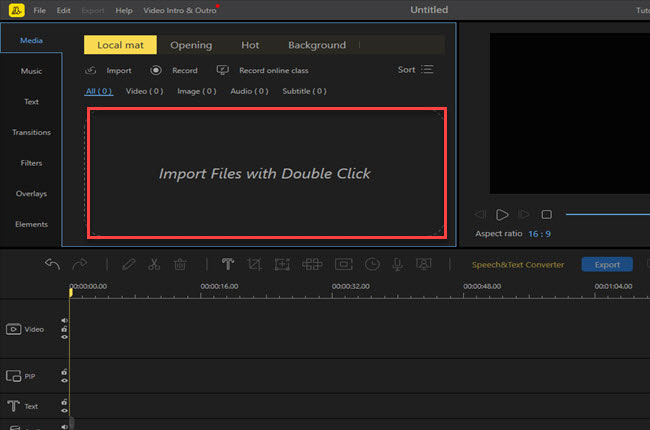
- Then, double-click the video on the timeline pane and go to “Color Correction” to adjust the color of the video.
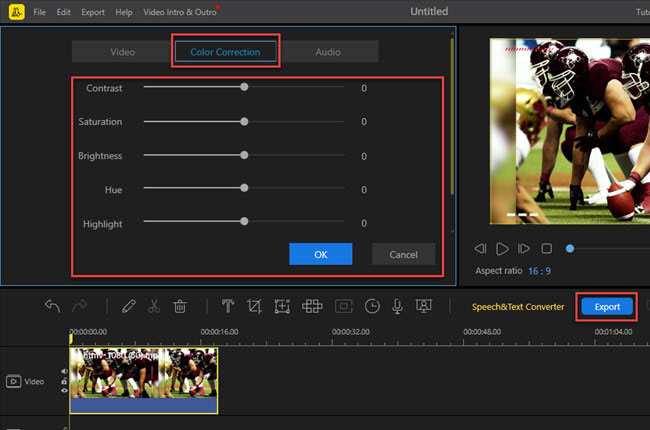
- Lastly, click the “Export” button to render and save the video.
How to Make a Video with Template
LightMV
At this time, we will introduce LightMV after having an idea about how you can change color of video. This is an online tool that has an extensive collection of templates that you can use for multiple purposes. Furthermore, it has an easy-to-use editor that allows you to insert text, logo, and background music. One good thing about this, it lets you share the created videos to different social media platforms, including Facebook and Twitter. Follow the steps written below to start making your own video using a template.
- Visit the tool’s official website and click the “Get Started” button.
- Second, find the template you want to use for the video.
- Tips: Click the picture below to watch this cool video template.
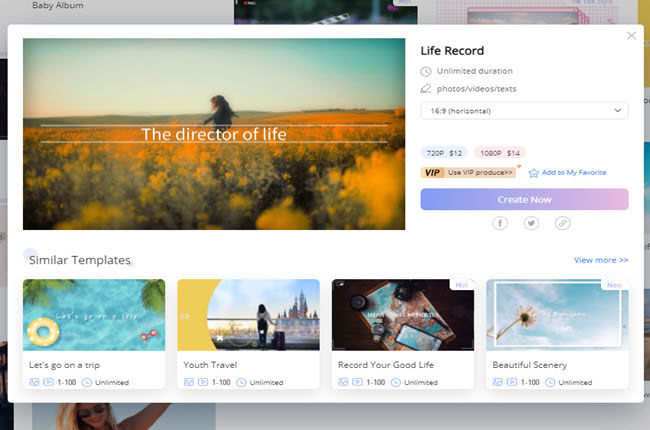
- From here, click the “+” icon to import media files. Then, click the “Edit” button to customize the uploaded files.
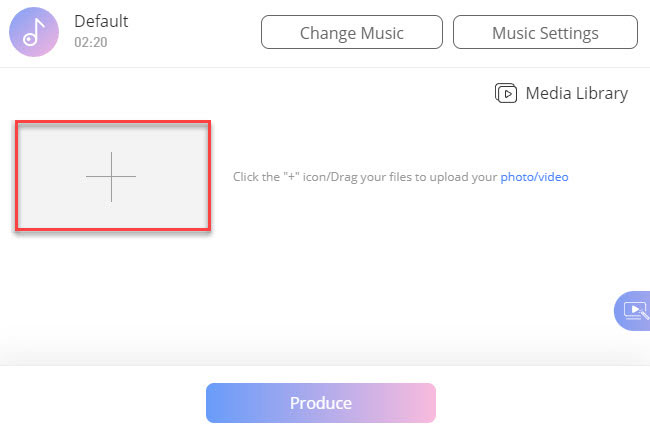
- Go to the “Change Music” option, then click the “Add Music” button to upload the background music you want to use.
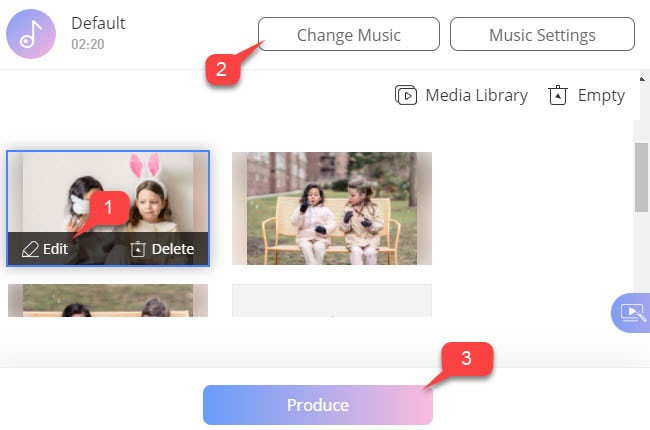
- Finally, click the “Produce” button and hit the “Download” button to save the video on your pc.
Conclusion
As we mentioned, these are the best video editing programs that can help you how to change color of video. Apart from the tool that can allow you to change the color of the video, we also introduce LightMV. One of the best video editing tools that allow you to turn images and clips into a beautiful video by using its cool templates.
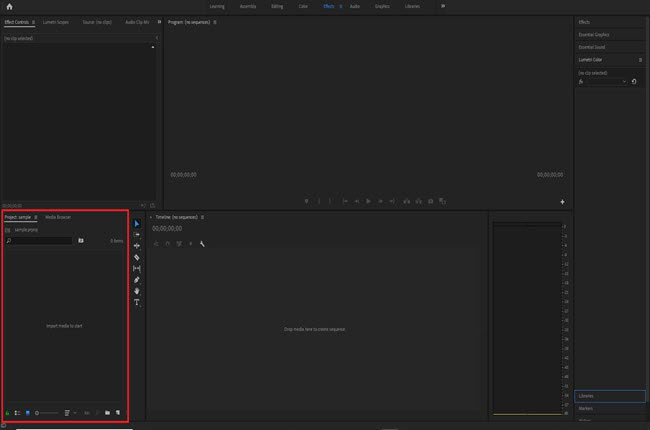
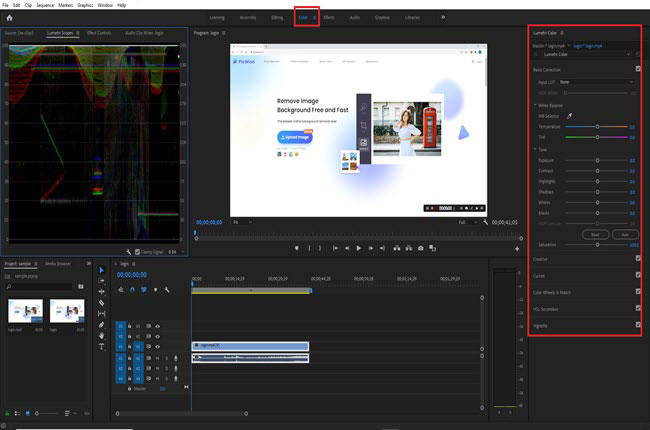
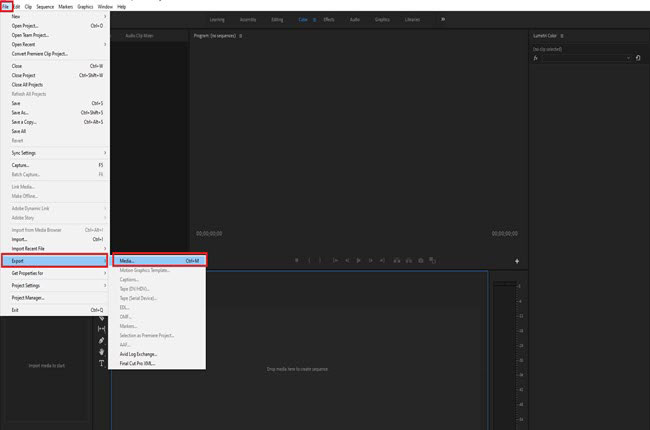
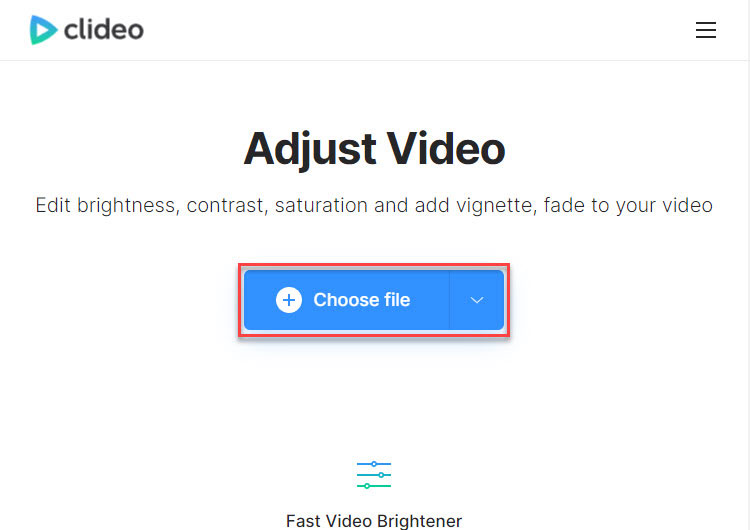
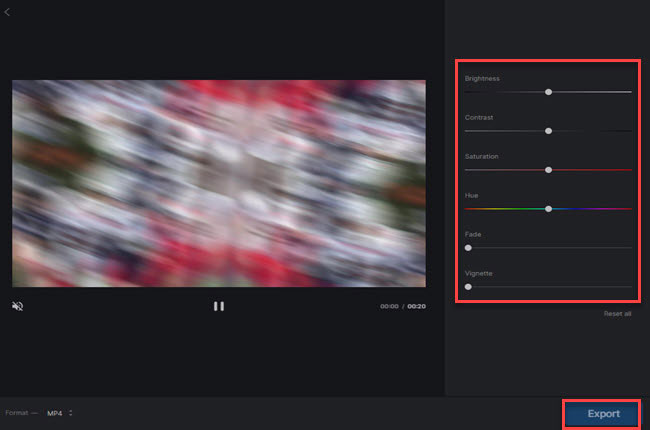
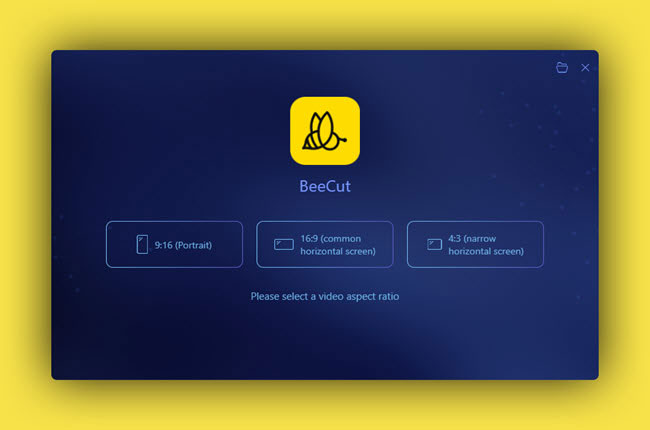
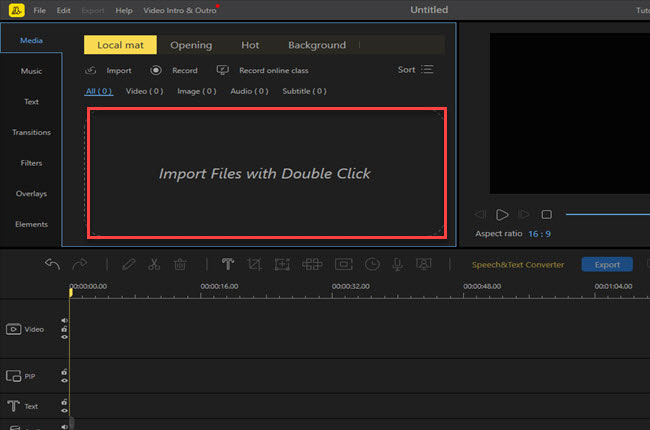
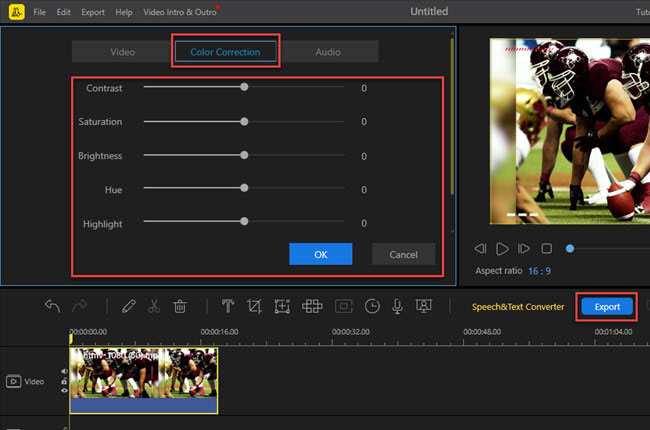
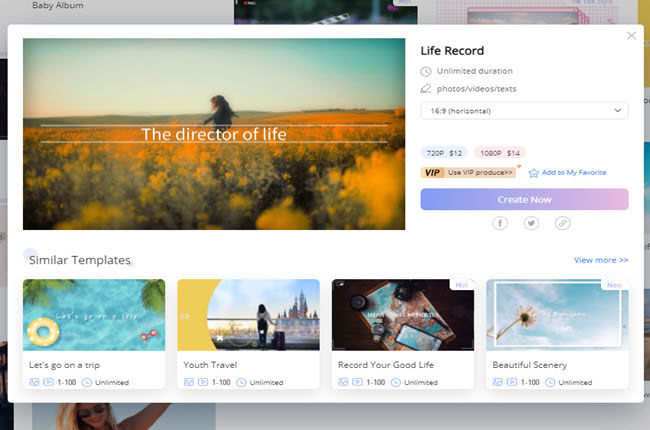
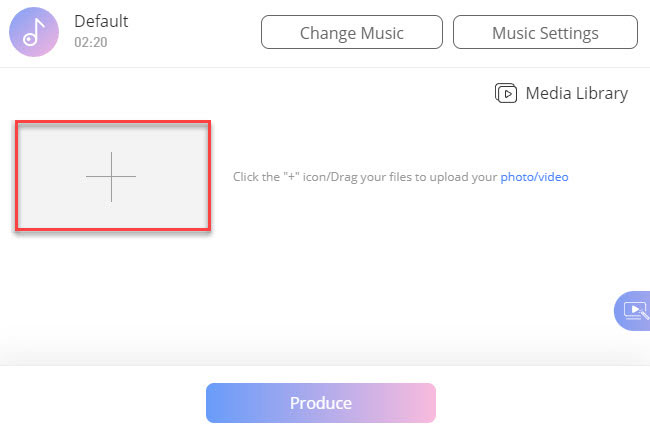
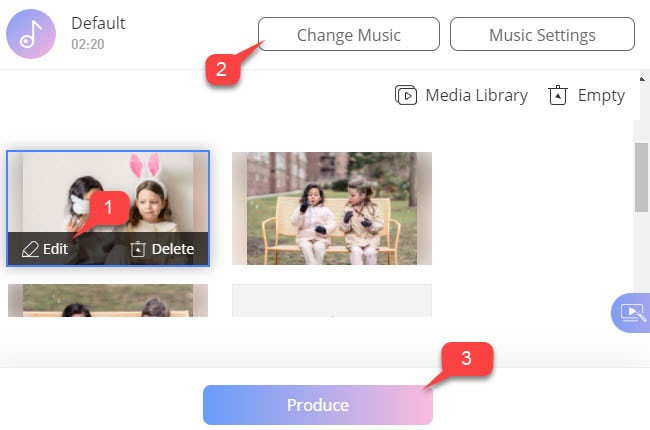
Leave a Comment