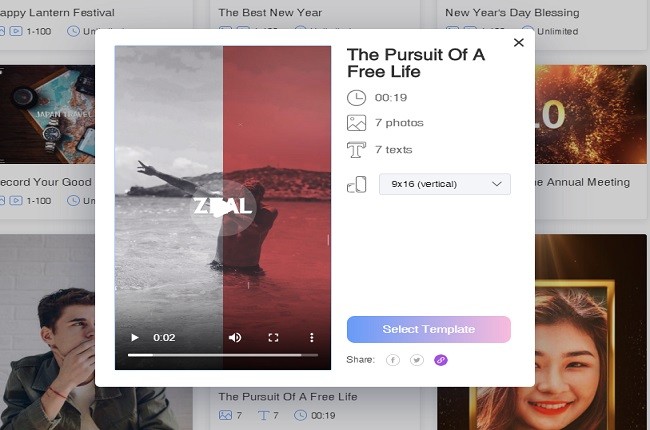How to Edit TikTok Caption
How to Edit TikTok Caption
As we all know, TikTok has become the most famous social media app that allows you to share your 15 second video with your friends and followers. Also, TikTok consists of many shareable and funny TikTok emojis and songs. In TikTok, you can do funny things. For example, imitate your favorite artist, you can act as an artist, and you can add effects and edit captions on your video. Now, we will show you how to edit TikTok video captions without facing any difficulties in your side, simply follow the steps below.
- Get the TikTok app from the App Store and Google Play Store and then install them on your mobile phone.
- Once installed, open it on your mobile phone and then tap the “Plus” sign icon at the bottom of the screen to add a video file that you want to share or simply tap the “Record” button to record a new video.
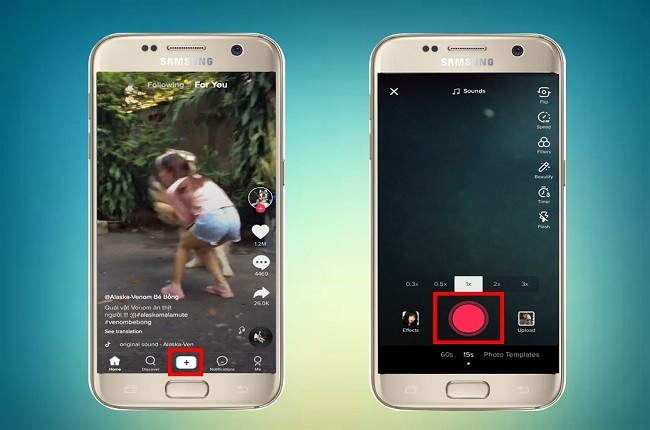
- Next, press the “Letter Aa” option at the bottom of the screen to add captions to your video. You can change the color and the font size of the letters.

- Share your video by tapping the share button at the bottom right portion of the screen.
How to Edit a TikTok Video after Posting
There may be times that you forgot to add a caption on your TikTok video. Unfortunately, it is impossible to change the captions on your TikTok video once it’s been posted. But no worries, there is a better solution for that, just simply continue reading this article to reveal the simple process on how to edit TikTok video after posting.
- Open the TikTok on your mobile phone and then tap the “Profile” button at the bottom of the screen and then select a TikTok video that you already posted. Then tap the “Save Video” button.
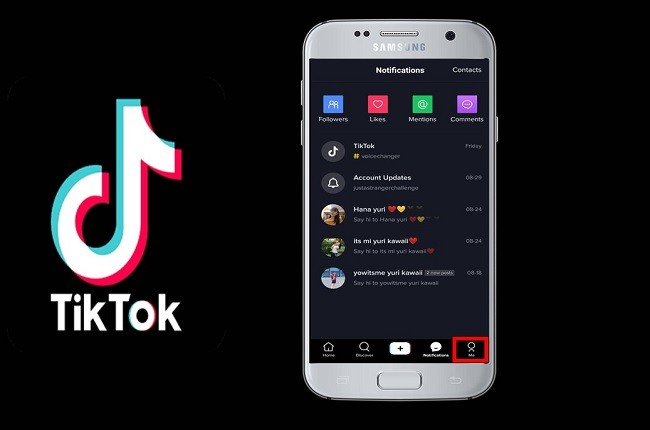
- Then, go to the main interface of the TikTok and then press the “Plus” sign icon and then select the video that you saved from your camera roll.
- From here, you can add or edit the caption of your TikTok video by clicking the “Letter Aa” option.
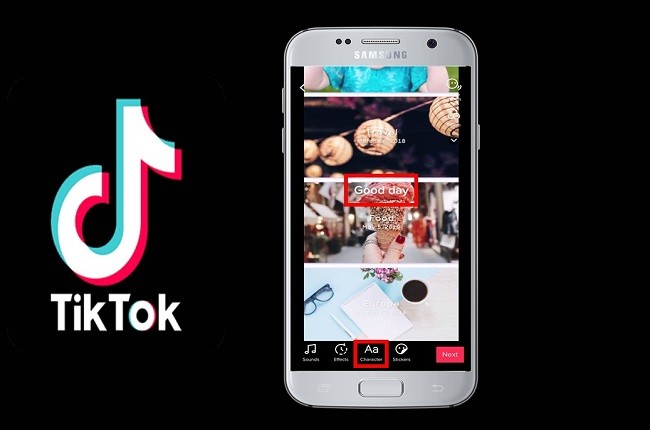
- That’s it, you can now share your new TikTok video on your TikTok account.
Tips: How to Edit TikTok Caption with a Video Maker
In order for you to make your own TikTok video, you must try to use the LightMV. It is a video maker that lets you create a TikTok video with easy steps. Also, it includes several video themes to choose from. Aside from that, it has a powerful yet easy interface that anyone can use it without tutorial. To help you out on how to use this app, feel free to read the easy steps written below.
- To get the app, simply click the button below.
- Next, launch the app on your phone and then select your preferred video template.
- Tips: Click the picture below to watch this TikTok template.
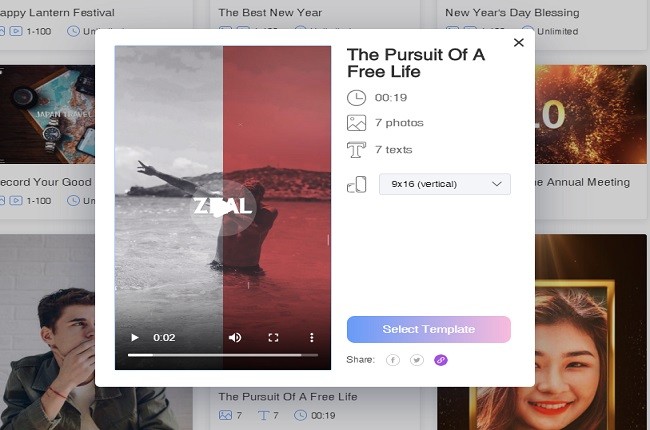
- Import a file from your camera album and then press the “Try for Free” button to save the video.
- Finally, tap the “Download” icon to save it on your mobile phone.
Conclusion
Nowadays, most teenagers are using TikTok, they are fond of imitating their favorite artist. In order for you to make your TikTok video more interesting to others, you can follow the process written above on how to edit your caption on TikTok. For more information, don’t hesitate to write your suggestions below.